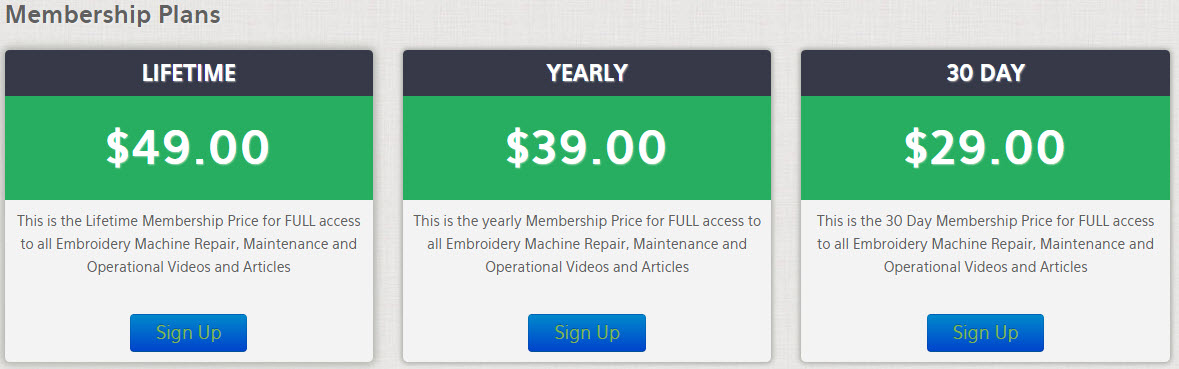Question: How do I increase the satin width on a design?
Answer:
Using the STANDARD Controller:
- Load the design as normal
- Press the SETTING button
- Press the DOWN button to access the X SATIN command (#6)
- Press the SET button
- The machine will display X SATIN: 0 [RANGE 0 ē 5] These numbers represent the degree to which all satin columns within the design will be increased horizontally
- Type in your choice; i.e. 2
- Press the SET button
- Press the DOWN button to access the Y SATIN command (#7)
- Press the SET button
- The machine will display Y SATIN: 0 [RANGE 0 ē 5] These numbers represent the degree to which all satin columns within the design will be increased vertically
- Type in your choice; i.e. 2
- Press the SET button
- Press the PREVIOUS button twice
Using the LCD Controller:
- Load the design as normal
- Press the SETTING button (F3)
- Press the BASIC button (F1)
- Press the DOWN ARROW button (F2) to access the X SATIN command (#5)
- The machine will display X SATIN: 0 [RANGE 0 ē 5] These numbers represent the degree to which all satin columns within the design will be increased horizontally
- Type in your choice; i.e. 2
- Press the DOWN ARROW button (F2) to access the Y SATIN command (#6)
- The machine will display Y SATIN: 0 [RANGE 0 ē 5] These numbers represent the degree to which all satin columns within the design will be increased vertically
- Type in your choice; i.e. 2
- Press the PREVIOUS button twice
Get all your Garment ink, parts and supplies at Garmentprinterink.com