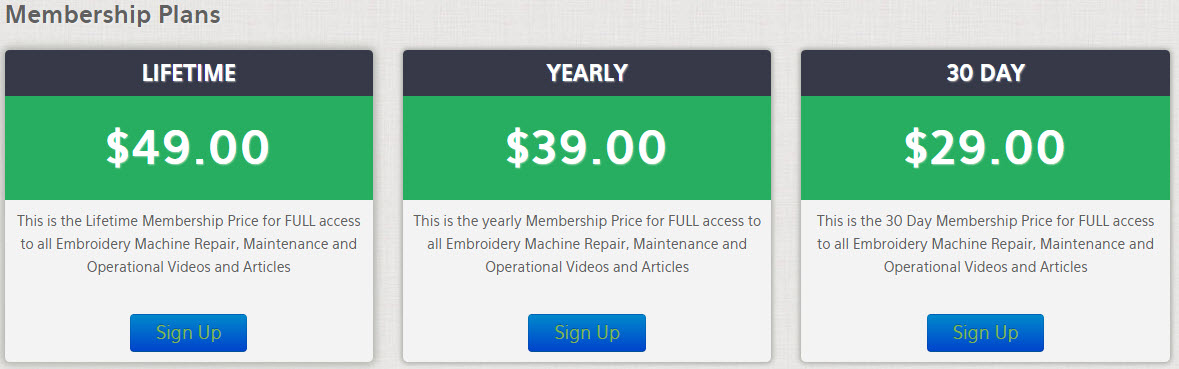How to Install an SWF Embroidery Machine
Insert the new diskette in the disk drive. While holding down the Low, Medium, High pantograph
speed button, turn on the machine. This will cause the machine to read the disk drive and load
the program you are about to utilize.
When the program is loaded, you should see a new menu on your SWF controller display.
Select the steps in the following order by using the "up & down" button and hitting "set":
3) Memory initialize
2) System install
1) Version install
4) Reboot
After step 4, the machine will ask you for spring or wheel thread break detect: select your
machine style based on your tension base.
Then select your model series (most single heads are "A-T series" and most 2, 4 & 6 heads are
the "A-U series").
Then select your model number from the list. The machine may ask you to enter any of the
above information for verification during this process...enter it and eventually it will take you to
the menu allowing you to select "Exit". Select "Exit" and the machine will load the new system
software.
It will be necessary to reload any designs and color changes, etc. as the machine memory was
totally wiped clear.
Get all your Garment ink, parts and supplies at Garmentprinterink.com